No Code Data Visualization
What is no code data visualization? how do you visualize data without coding

What is no code data visualization?
No code data visualization enables you to create engaging charts, graphics, and dashboards without writing any code. It works by using a drag-and-drop user interface to create a cutting-edge visualization that is simple to use.
Coding is not required for data visualization and analysis. Data analysis necessitates the examination of data and the drawing of conclusions. To easily create interactive data visualization, you don't need to write any code. In this article, we will show you the best no-code tool that is simple to use, has a great graphic design, is interactive, and has additional features to make your visualization more presentable.
Data visualization does not necessarily require coding knowledge. Dashboard Builder is the best tool for creating beautiful data visualization with no coding required.
How do you visualize data without coding?

No-code data visualization, as opposed to traditional computer programming, allows programmers and non-programmers to visualize data using drag-and-drop graphical user interfaces and setup.
We'll show you how to use the dashboard builder's no-code feature to visualize data without writing any code in this post. Visualizing completely unique data has traditionally required the services of one or more experienced software engineers. However, as the no-code landscape evolves, makers all over the world are finding it easier than ever to visualize their own complex data, chart, and graph.
Dashboards can take various forms depending on the data displayed and the end use case. With features such as design flexibility, data visualization, and integration, the Dashboard Builder is the ideal visualization tool for supporting the changing requirements of a bespoke dashboard. This guide provides important advice and resources to consider as you begin building your app, whether you're attempting to create a highly visible tool for your internal team or are just getting started with the Dashboard Builder.
No Code Data Visualization Tutorial
Learn how to visualize data with no code and generate source code for interactive and dynamic graphs
APPLIES TO: On-premises Online Desktop
In this article, we'll use the Dashboard Builder Tool to create a chart and retrieve data from a MySQL database, as well as generate source code.
Requirements
- PHP Version 7.2 or later
- Apache 2 or later
- Windows 7 or later /Linux 3 or later
- Firefox 52, Chrome 57, IE 8
Installation
- Download from Download Dashboard Builder
- Place the file in a directory on the web server. e.g.
…/www/dashboar/dbuilder/ - Unzip
 the file using Extract Here option to the root folder of "dashboardbuilder"
the file using Extract Here option to the root folder of "dashboardbuilder"
STEP-1: Launch the Data Visualization tool
- Access the web folder in your browser. e.g. http://localhost/dashboardbuilder following welcome screen will appear
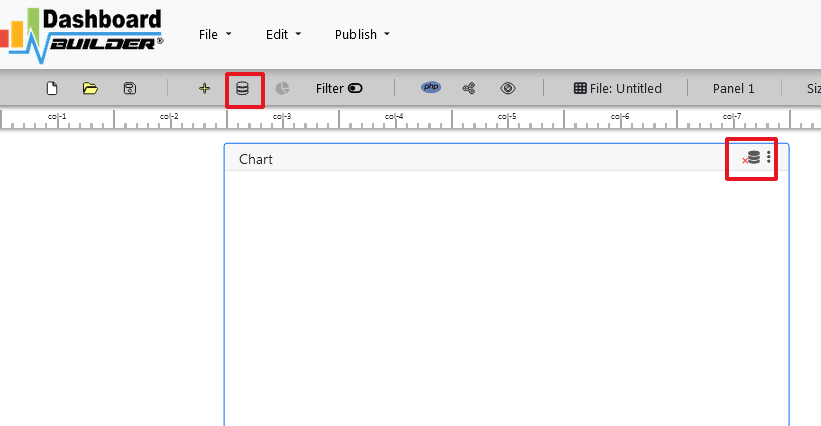
STEP-2: Access the data
- Now Click the Database icon
- Following screen will appear. Select Database from data source tab. Select MySQL from the list of Database, Enter your
"Northwind.db"in the DB name field and Save changes as mentioned in the screen.
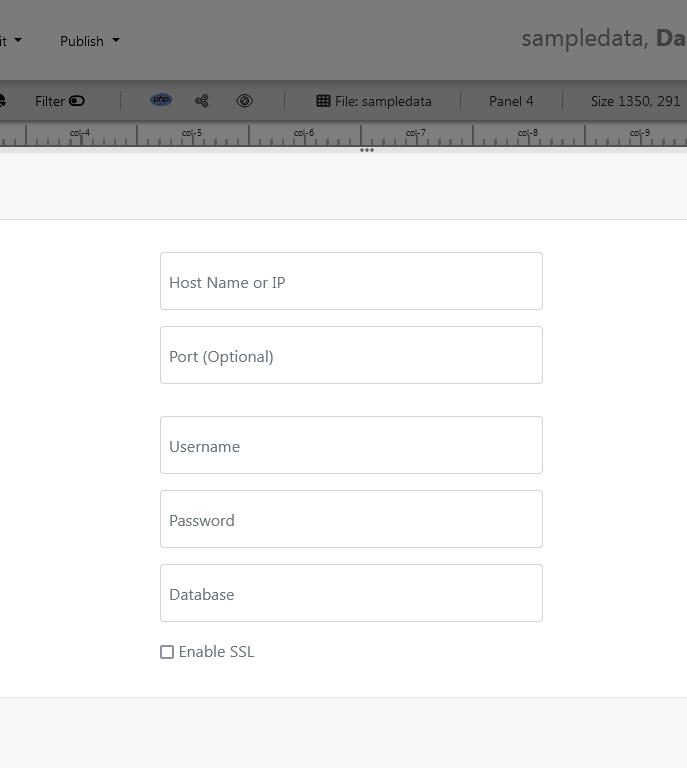
- Enter user name and password of your database.
- A green tick mark with Database will appear when your database is successfully connected.
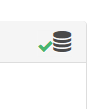
STEP-3: Assign data
- Select the gear icon for your Dashboard preference.
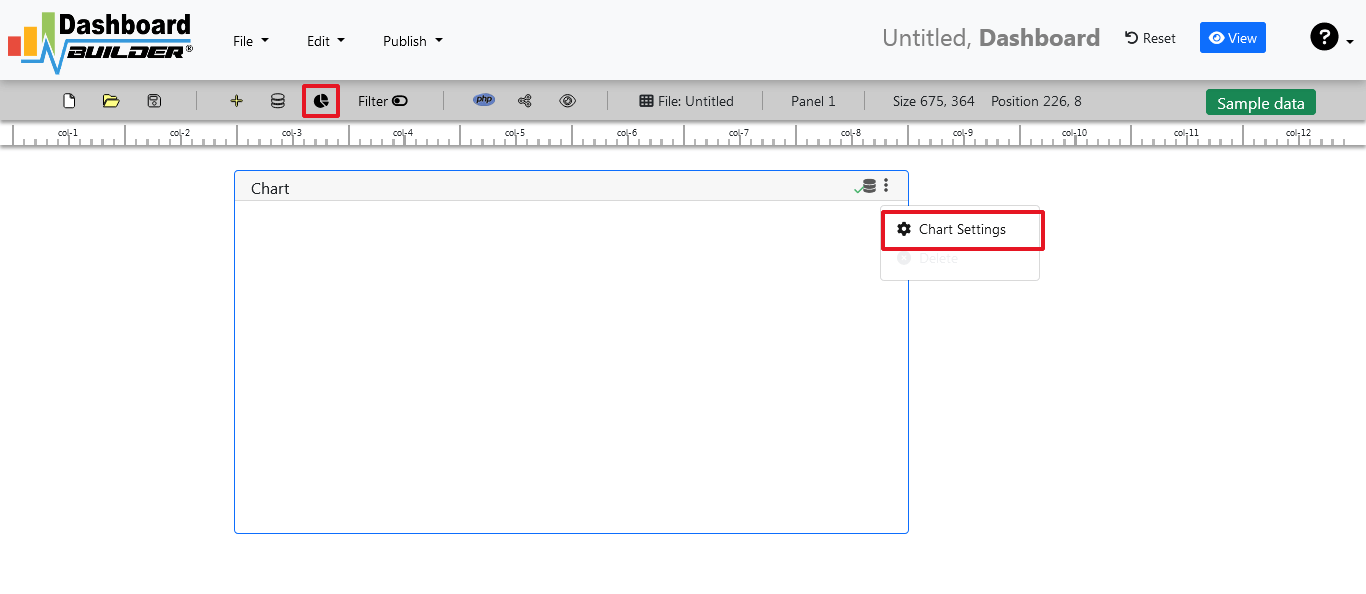
- The following screen with a list of tables will appear.

- Enter your SQL statement in text box,
SELECT strftime('%Y-%m',o.shippeddate) as xaxis, sum(d.quantity) as yaxis from `order details` d, orders o where o.orderid = d.orderid group by strftime('%Y-%m',o.orderdate) limit 50
- Click the Run Query button
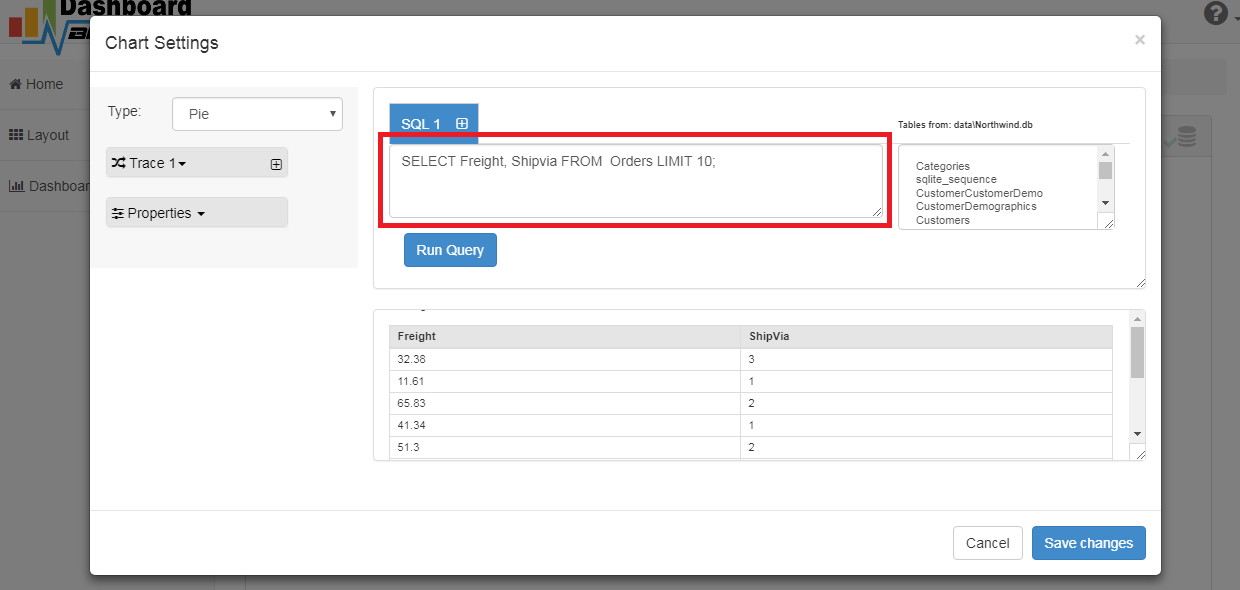
STEP-4: Select the row and column
- Query Result will appear. Now Select your x-axis data from the drop down list of X and y-axis data from the drop down list of Y .
- Select Pie from the drop down list of Chart Type
- Click Save Changes
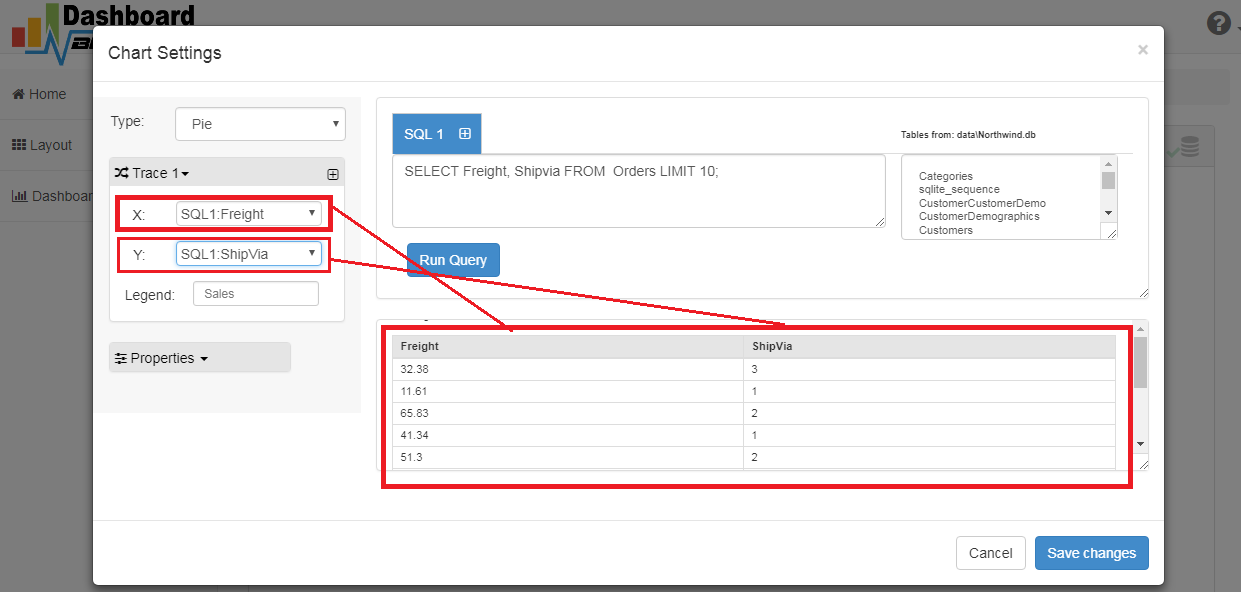
- Charts will be shown on the screen as below.

STEP-5: Generate the source code
- Now extend the Generate button and click on the Create PHP Code

- The chart's code will be created automatically, and you may copy and paste it into your PHP application.
Data Visualization's source code
/**
* DashboardBuilder
*
* @author Diginix Technologies www.diginixtech.com
* Support - http://www.dashboardbuilder.net
* @copyright (C) 2018 Dashboardbuilder.net
* @version 2.1.7
* @license: license.txt
*/
include("inc/dashboard_dist.php"); // copy this file to inc folder
// for chart #1
$data = new dashboardbuilder();
$data->type = "pie";
$data->source = "Database";
$data->rdbms = "mysql";
$data->servername = "";
$data->username = "";
$data->password = "";
$data->dbname = "northwind";
$data->xaxisSQL[0]= "SELECT strftime(^%Y-%m^,o.shippeddate) as xaxis, sum(d.quantity) as yaxis from `order details` d, orders o where o.orderid = d.orderid group by strftime(^%Y-%m^,o.orderdate) limit 50";
$data->xaxisCol[0]= "xaxis";
$data->yaxisSQL[0]= "SELECT strftime(^%Y-%m^,o.shippeddate) as xaxis, sum(d.quantity) as yaxis from `order details` d, orders o where o.orderid = d.orderid group by strftime(^%Y-%m^,o.orderdate) limit 50";
$data->yaxisCol[0]= "yaxis";
$data->name = "piechart";
$data->title = "Pie Chart";
$data->orientation = "";
$data->xaxistitle = "x-axis title";
$data->yaxistitle = "y-axis title";
$result[0] = $data->result();
?>
<!DOCTYPE html>
<html>
<head>
<script src="assets/js/dashboard.min.js"></script> <!-- copy this file to assets/js folder -->
<!--<link rel="stylesheet" href="assets/css/bootstrap.min.css"> Bootstrap CSS file, change the path accordingly -->
</head>
<body>
<div class="container">
<div class="col-lg-12">
<div class="panel panel-default">
<div class="panel-heading"></div>
<div class="panel-body">
<?php echo $result[0];?>
</div>
</div>
</div>
</div>
</body>
Sample data visualization
Whether you're looking for inspiration or just want to take a quick look at your clients, a pre-made sample page can get your project started. Visualizing data and graphs in web applications has never been easier.
Conclusion
You've learned how to visualize data with no code application, , and customize it's look and feel using the dashboard builder. Before we go, we'd like to introduce you to the premium version of Dashboard Builder, which has many features compared to the free version.
Are you ready to try your hand at No code Data Visualization tool ? Try No code Data Visualization !
Performance metrics dashboard - the one and only dashboard you'll ever require to keep track of your business performance!

The performance metrics dashboard is a digital display of collected data. Charts, graphs, tables, and percentages may be included in these displays to help you better understand a specific area of your organization. Metrics performance dashboard tool is a piece of software or a web application that collects data from various sources and transforms it into visual forms. For example, suppose you have a list of customer ages, and your dashboard tool generates a pie graph showing the percentage of customers in various age groups.
Performance metrics Dashboard Overview
A performance Metrics dashboard allows you and your team to monitor the efficacy of various metrics, campaigns, and processes. As a result, you can improve your plans and act on data in real time. These performance metrics are essential for analyzing and evaluating a company's sales, human resources, marketing, and operational activities.
The performance metrics dashboard is the only application that can be designed to filter out unwanted information in order to keep your performances at the forefront of your mind and relevant to your intended audience. A Dashboard application's performance metrics is compelling. It can be used to connect to multiple data sources and provide users with visibility by presenting information in a timely, meaningful, and actionable format. Users can also search, drill down, and even update the presented information, saving time, streamlining workflow, maintaining record accuracy, and focusing user actions on the positive outcome of key metrics.
What is a performance metrics dashboard used for?
Performance metrics dashboards are used to assess a company's behavior, activities, and performance. This should take the form of data that measures required data within a range, allowing for the formation of a foundation to support the achievement of overall business goals. Measuring performance with metrics is critical for determining how well business objects are performing and whether targets are being met.
Is Performance metrics Dashboard FREE?
To unlock the value of your data and inspire better business decisions, use performance metrics dashboards and engaging reports. It's easy and free.
Benefits of using a performance metrics dashboards
The key advantage of utilizing a performance metrics dashboard is that it enables you to track the effectiveness of various plans, campaigns, and procedures, enabling you to modify your strategies promptly.
A simple performance metrics dashboard example

You can quickly monitor your most crucial business performance metrics on one page by connecting your data sources to this business performance metrics dashboard. You won't need to switch between platforms because everything, including conversion rates and the amount of new clients, will be visible at a glance.
How to create a performance metrics dashboard
Learn how to visualize performance metrics with this great data visualization tool and generate source code
APPLIES TO: On-premises Online Desktop
In this article, we'll use the Dashboard Builder Tool to retrieve data from a MySQL database and create a performance metrics dashboard, as well as generate source code.
Requirements
- PHP Version 7.2 or later
- Apache 2 or later
- Windows 7 or later /Linux 3 or later
- Firefox 52, Chrome 57, IE 8
Installation
- Download from Download Dashboard Builder
- Place the file in a directory on the web server. e.g.
…/www/dashboar/dbuilder/ - Unzip
 the file using Extract Here option to the root folder of "dashboardbuilder"
the file using Extract Here option to the root folder of "dashboardbuilder"
STEP-1: Launch the Data Visualization tool
- Access the web folder in your browser. e.g. http://localhost/dashboardbuilder following welcome screen will appear
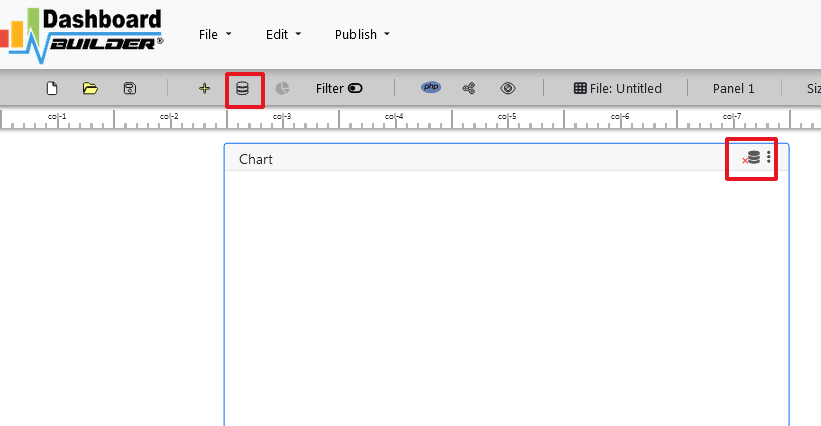
STEP-2: Access the data
- Now Click the Database icon
- Following screen will appear. Select Database from data source tab. Select MySQL from the list of Database, Enter your
"Northwind.db"in the DB name field and Save changes as mentioned in the screen.
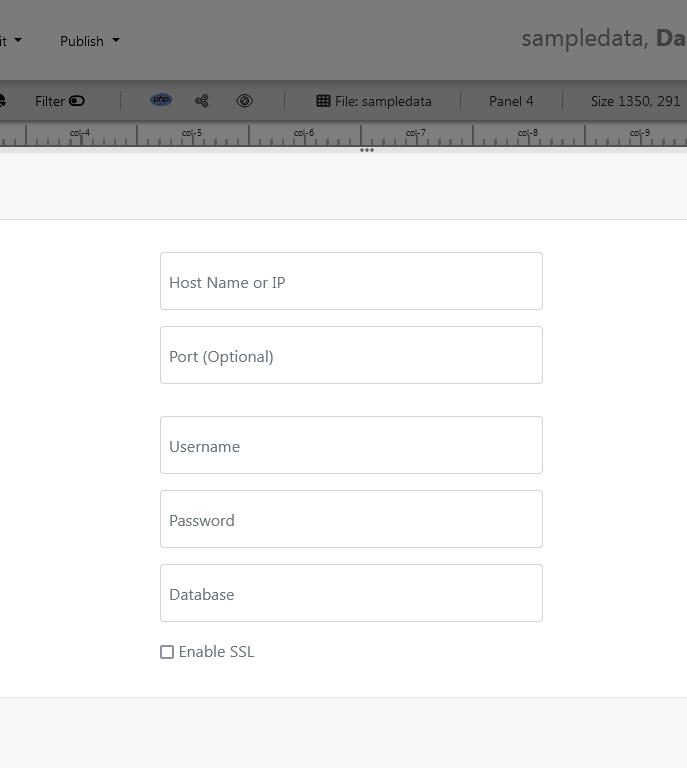
- Enter user name and password of your database.
- A green tick mark with Database will appear when your database is successfully connected.
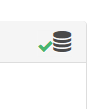
STEP-3: Assign data
- Select the gear icon for your Dashboard preference.
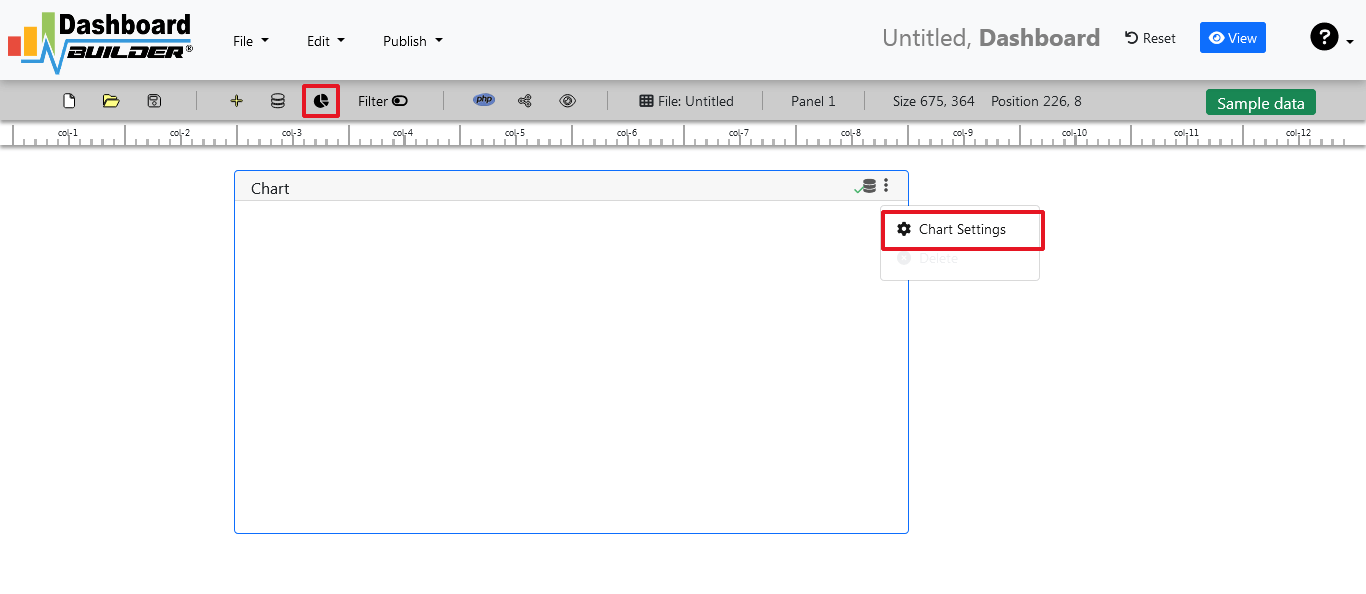
- The following screen with a list of tables will appear.

- Enter your SQL statement in text box,
SELECT strftime('%Y-%m',o.shippeddate) as xaxis, sum(d.quantity) as yaxis from `order details` d, orders o where o.orderid = d.orderid group by strftime('%Y-%m',o.orderdate) limit 50
- Click the Run Query button
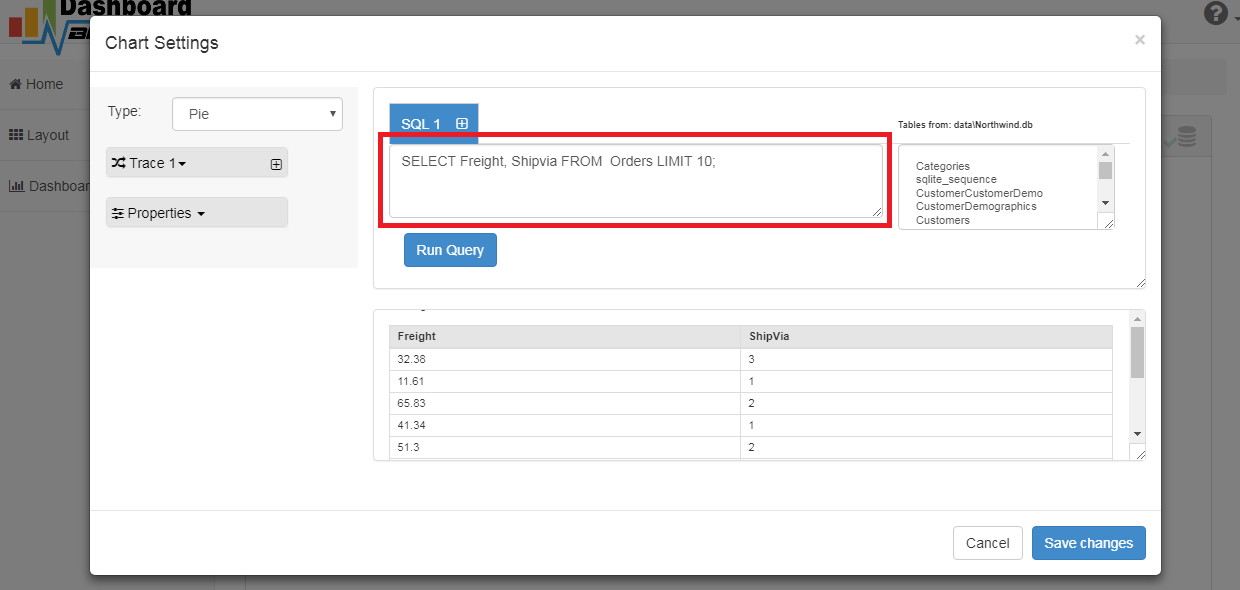
STEP-4: Select the row and column
- Query Result will appear. Now Select your x-axis data from the drop down list of X and y-axis data from the drop down list of Y .
- Select Pie from the drop down list of Chart Type
- Click Save Changes
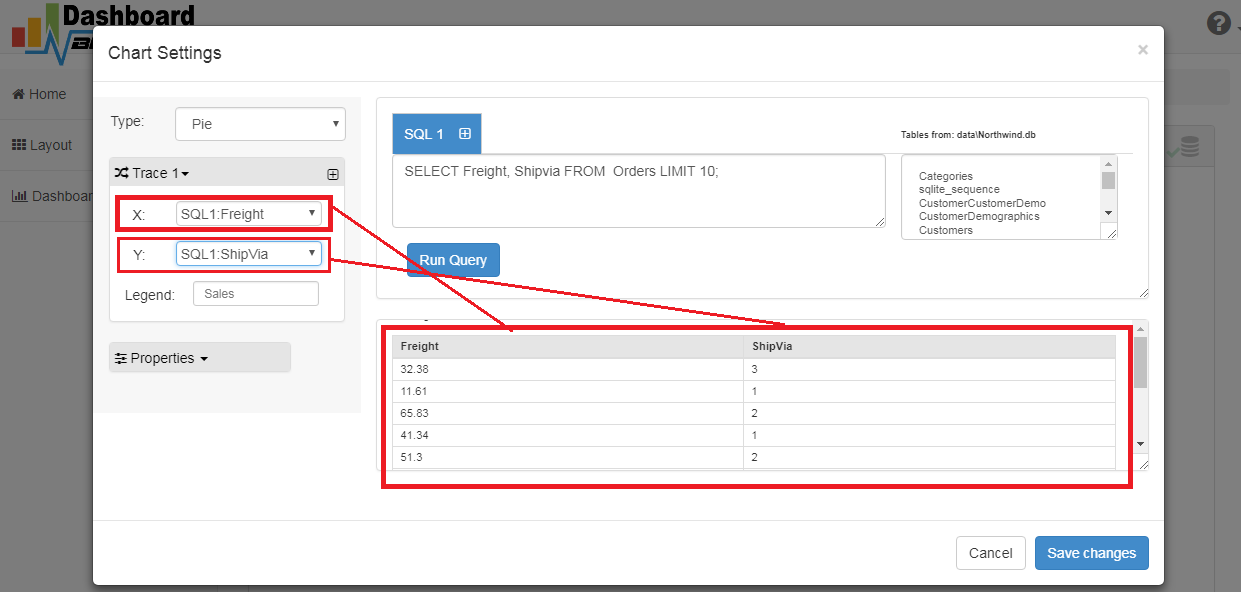
- Charts will be shown on the screen as below.

STEP-5: Generate the source code
- Now extend the Generate button and click on the Create PHP Code

- The chart's code will be created automatically, and you may copy and paste it into your PHP application.
Performance metrics dashboard's source code
/**
* DashboardBuilder
*
* @author Diginix Technologies www.diginixtech.com
* Support - http://www.dashboardbuilder.net
* @copyright (C) 2018 Dashboardbuilder.net
* @version 2.1.7
* @license: license.txt
*/
include("inc/dashboard_dist.php"); // copy this file to inc folder
// for chart #1
$data = new dashboardbuilder();
$data->type = "pie";
$data->source = "Database";
$data->rdbms = "mysql";
$data->servername = "";
$data->username = "";
$data->password = "";
$data->dbname = "northwind";
$data->xaxisSQL[0]= "SELECT strftime(^%Y-%m^,o.shippeddate) as xaxis, sum(d.quantity) as yaxis from `order details` d, orders o where o.orderid = d.orderid group by strftime(^%Y-%m^,o.orderdate) limit 50";
$data->xaxisCol[0]= "xaxis";
$data->yaxisSQL[0]= "SELECT strftime(^%Y-%m^,o.shippeddate) as xaxis, sum(d.quantity) as yaxis from `order details` d, orders o where o.orderid = d.orderid group by strftime(^%Y-%m^,o.orderdate) limit 50";
$data->yaxisCol[0]= "yaxis";
$data->name = "piechart";
$data->title = "Pie Chart";
$data->orientation = "";
$data->xaxistitle = "x-axis title";
$data->yaxistitle = "y-axis title";
$result[0] = $data->result();
?>
<!DOCTYPE html>
<html>
<head>
<script src="assets/js/dashboard.min.js"></script> <!-- copy this file to assets/js folder -->
<!--<link rel="stylesheet" href="assets/css/bootstrap.min.css"> Bootstrap CSS file, change the path accordingly -->
</head>
<body>
<div class="container">
<div class="col-lg-12">
<div class="panel panel-default">
<div class="panel-heading"></div>
<div class="panel-body">
<?php echo $result[0];?>
</div>
</div>
</div>
</div>
</body>
Sample Performance metrics dashboard
Whether you're looking for inspiration or just want to take a quick look at your clients, a pre-made sample page can get your project started. Visualizing data and graphs in web applications has never been easier.
Conclusion
You've learned how to create a performance metrics dashboard with no code application, , and customize it's look and feel using the dashboard builder. Before we go, we'd like to introduce you to the premium version of Dashboard Builder, which has many features compared to the free version.
Are you prepared to engage in creating a performance metrics dashboard using data visualization tool? Try Performance metrics dashboard tool
PHP Business Intelligence (BI) tool – Download FREE
Unlock the power of your data with PHP Business Intelligence
PHP Business Intelligence (BI) tool written in PHP is software application that are specifically designed to help businesses analyze, visualize and present data in a way that helps decision-makers make informed and effective decisions. These tools are built on top of PHP, JQuery and Bootstrap, which are the most popular open-source scripting languages used for web development.

PHP Business Intelligence (BI) Overview
The PHP BI tool is designed to assist businesses in gathering, compiling, and analyzing vast amounts of data from various sources. It is done by mining data for insightful information using sophisticated algorithms and statistical techniques, which enables businesses to make defensible decisions about their operations. These tools typically offer functions like reporting, data modeling, data integration, and data visualization.
Experience the advantages of PHP BI Tools
One of the main benefits of PHP BI tool is that it requires little technical knowledge and is comparatively simple to use. It typically has user-friendly interfaces that let users access and analyze data without having to be familiar with difficult programming languages. With these tools, businesses can quickly get up and running without having to spend money on pricey IT resources.
Another advantage of PHP BI tool is that it is highly customizable. It is easy to integrate with existing PHP software applications and databases, enabling businesses to tailor it to meet their specific requirements. As a result, businesses can use this tool to analyze and visualize data in a way that is most relevant to their operations.
The PHP BI tool has unique set of features and capabilities. Some of the most popular are include:
- It allows businesses to connect to various data sources, including MySQL, MS SQL, CSV, MS Excel, Google Sheet, JSON, PostgreSQL, ODBC, Oracle, Sybase, Cubrid & SQLite.
- It provides a user-friendly interface for analyzing data and generating PHP code.
- It provides a user-friendly interface for creating visualizations and dashboards including 3D, line, bar, pie, donut, bubble, stack, area, heatmap, histogram, gauge, sankey diagrams, sunburst, table and choropleth map.
- It automatically fetches latest and most current data available with real-time streaming and updates dashboard in real time without reloading the entire page.
- Regularly monitor the data on your dashboard and look for trends, patterns, and anomalies. Use this information to make data-driven decisions and drive continuous improvement in your organization.
PHP BI tool Tutorial
Unleash the Power of Data with Our FREE PHP BI Report Generator
APPLIES TO: On-premises Online Desktop

In this article, we'll use the Dashboard Builder Tool to create a Business Intelligence Report and retrieve data from a MySQL database, as well as generate PHP source code.
Requirements
- PHP Version 7.2 or later
- Apache 2 or later
- Windows 7 or later /Linux 3 or later
- Firefox 52, Chrome 57, IE 8
Installation
- Download from Download Dashboard Builder
- Place the file in a directory on the web server. e.g.
…/www/dashboar/dbuilder/ - Unzip
 the file using Extract Here option to the root folder of "dashboardbuilder"
the file using Extract Here option to the root folder of "dashboardbuilder"
Launch the Dashboard Builder application
- Access the web folder in your browser. e.g. http://localhost/dashboardbuilder following welcome screen will appear
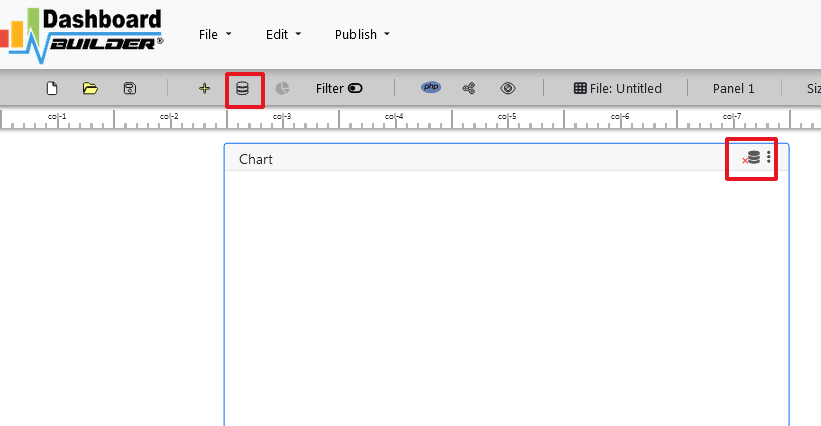
Fetch data from MySQL
With the help of the following easy steps, you can fetch complex data from the MySQL database and create the highest level of extremely attractive predictive analytic dashboards for professional businesses with no code and without programming skills required, in a matter of minutes.
- Retrieve data from MySQL dashboard
- Assign data to X and Y-axis column.
Retrieve data from MySQL dashboard
This section of the article helps you to understand how to connect to the MySQL database. To proceed further, you need to make sure that you have already installed the dashboard builder tool and you meet all the prerequisites .
- STEP-1 Launch the dashboard builder, if you are using on-prem version then run the dashboard builder in a browser
- STEP-2 Click the database icon
- STEP-3 On the database tab, enter the database credentials of your database and hit the Save Changes button.
- STEP-4 Click the gear icon to open the chart properties windows
- STEP-5 On the next screen; select Line graph from the drop-down list of chart type. Select order date in X-axis and unit sold in Y-axis
- STEP-6 Now, click the Analytics tab.
- STEP-7 Save your changes and your business forecasting dashboard is ready. You have various options to publish your forecasting dashboard.
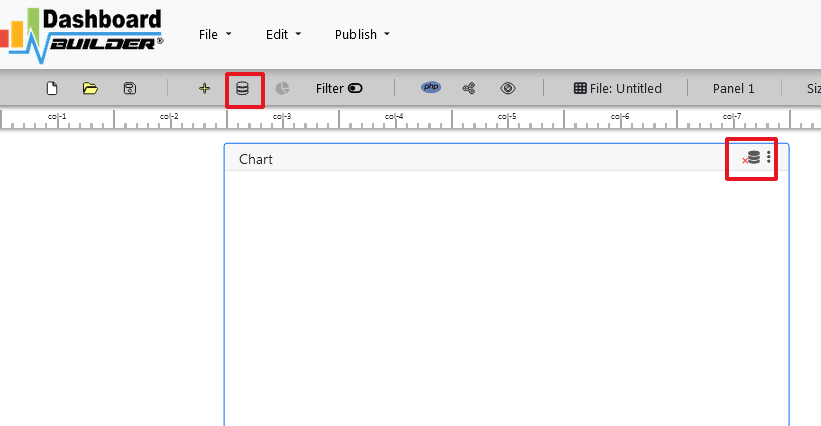
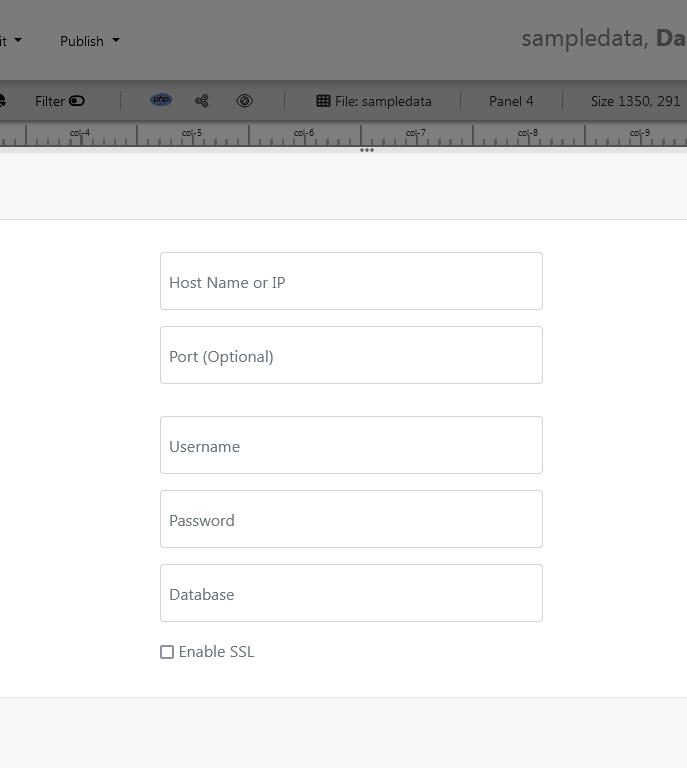
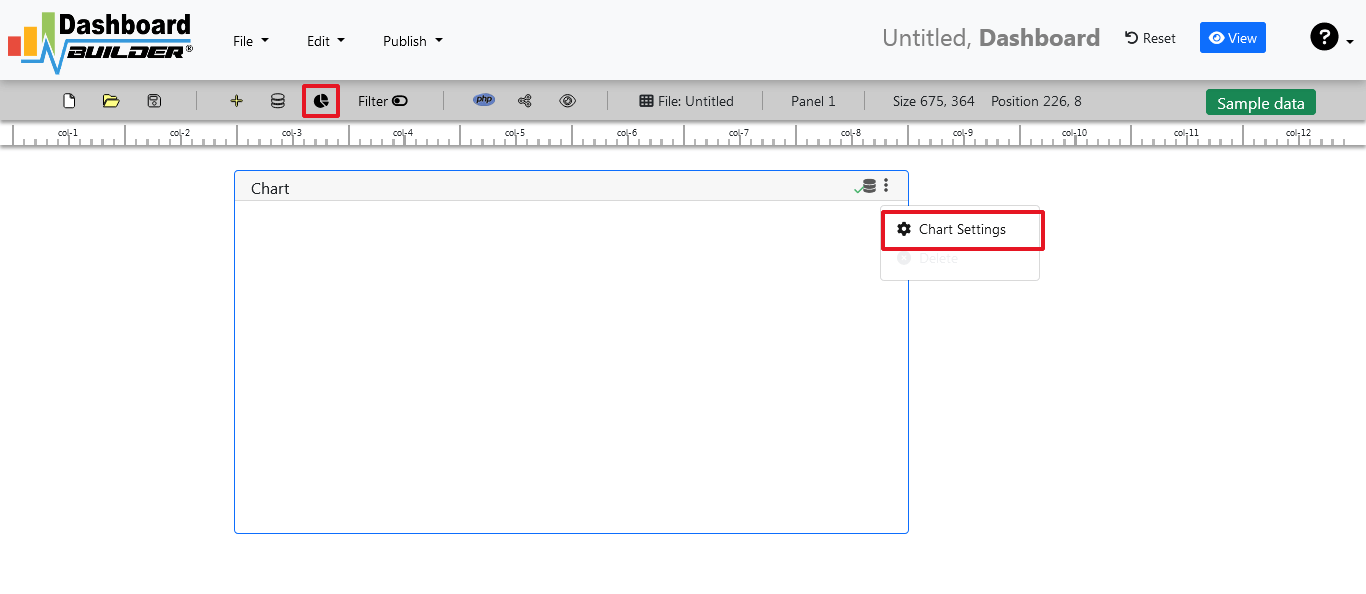


Aggregate sum monthly sales by check the month on X-axis in ascending order and Sum on Y-axis.


You must have a date in your X-axis in order to forecast your sale otherwise this button would not be enabled.
We can see here again in the solid line this is our actual data. And then based on the actual data and pattern over time with that data, the dashboard builder can through various statistical algorithms produces a forecast of what we should expect.

Enter the number of iterations we want to the dashboard builder to forecast.
Generating BI reports with PHP source code
/**
* DashboardBuilder
*
* @author Diginix Technologies www.diginixtech.com
* Support - http://www.dashboardbuilder.net
* @copyright (C) 2018 Dashboardbuilder.net
* @version 2.1.7
* @license: license.txt
*/
include("inc/dashboard_dist.php"); // copy this file to inc folder
// for chart #1
$data = new dashboardbuilder();
$data->type = "pie";
$data->source = "Database";
$data->rdbms = "mysql";
$data->servername = "";
$data->username = "";
$data->password = "";
$data->dbname = "northwind";
$data->xaxisSQL[0]= "SELECT strftime(^%Y-%m^,o.shippeddate) as xaxis, sum(d.quantity) as yaxis from `order details` d, orders o where o.orderid = d.orderid group by strftime(^%Y-%m^,o.orderdate) limit 50";
$data->xaxisCol[0]= "xaxis";
$data->yaxisSQL[0]= "SELECT strftime(^%Y-%m^,o.shippeddate) as xaxis, sum(d.quantity) as yaxis from `order details` d, orders o where o.orderid = d.orderid group by strftime(^%Y-%m^,o.orderdate) limit 50";
$data->yaxisCol[0]= "yaxis";
$data->name = "piechart";
$data->title = "Pie Chart";
$data->orientation = "";
$data->xaxistitle = "x-axis title";
$data->yaxistitle = "y-axis title";
$result[0] = $data->result();
?>
<!DOCTYPE html>
<html>
<head>
<script src="assets/js/dashboard.min.js"></script> <!-- copy this file to assets/js folder -->
<!--<link rel="stylesheet" href="assets/css/bootstrap.min.css"> Bootstrap CSS file, change the path accordingly -->
</head>
<body>
<div class="container">
<div class="col-lg-12">
<div class="panel panel-default">
<div class="panel-heading"></div>
<div class="panel-body">
<?php echo $result[0];?>
</div>
</div>
</div>
</div>
</body>
PHP Business Intelligence (BI) Report Example pages
Whether you're looking for inspiration or just want to take a quick look at your clients, a pre-made sample page can get your project started. Creating charts and graphs in PHP BI has never been easier.
Conclusion
In conclusion, the PHP BI tool is an essential part of any business's data analysis and decision-making process. It gives your businesses the ability to rapidly and effectively gather, arrange, and analyze vast amounts of data. With it’s user-friendly interfaces and customizable features, this tool is accessible to businesses of all sizes and technical expertise. If you're looking to improve your business's data analysis capabilities, a PHP BI tool is an excellent investment..
How helpful was this information?
Business Intelligence Dashboard - Download FREE
Business Intelligence Dashboard - Your Powerful Tool for Data-Driven Decision Making

Business Intelligence (BI) has become an integral part of modern organizations. Companies are collecting more data than ever before, and they need to turn that data into actionable insights to stay competitive. Business intelligence dashboards are one of the most effective tools for doing just that. In this article, we'll discuss what a business intelligence dashboard is, its benefits, and how you can use it to make data-driven decisions.
Business intelligence dashboard definition
Business intelligence (BI) is a set of strategies and technologies enterprises use to analyze business information and transform it into actionable insights that inform strategic and tactical business decisions. BI Dashboards access and analyze data sets and present analytical findings in reports, summaries, dashboards, graphs, charts, and maps to provide users with detailed intelligence about the state of the business.
The term business intelligence often also refers to a range of dashboards that provide quick, easy-to-digest access to insights about an organization’s current state, based on available data.
What is a Business Intelligence Dashboard?
A business intelligence dashboard is a visual representation of data and key performance indicators (KPIs) that provide an overview of an organization's performance. It is an interactive tool that enables users to quickly and easily see trends, patterns, and anomalies in their data. Dashboards can display data in many forms, such as graphs, charts, and maps, and can be customized to show the information that is most relevant to the user.
Benefits of using a Business Intelligence Dashboard
BI Dashboard helps business decision-makers get the information they need to make informed decisions. But the benefits of BI extend beyond business decision-making, according to data visualization vendor, including the following:
- Real-time Data: Business intelligence dashboards provide real-time access to data, allowing organizations to make decisions quickly and effectively.
- Data Consolidation: A business intelligence dashboard consolidates data from various sources, such as spreadsheets, databases, and cloud-based applications, into a single view. This makes it easier for users to find the information they need and compare data from different sources.
- Customization: Dashboards can be customized to meet the specific needs of individual users, departments, or the entire organization. This allows users to focus on the data that is most relevant to their role, without being overwhelmed by information that is not relevant.
- Improved Collaboration: By providing a single source of truth, business intelligence dashboards facilitate collaboration between different departments and teams. This can lead to better decision making, improved processes, and increased efficiency.
- Data Visualization: Data visualization is an important aspect of business intelligence. Dashboards can display data in an intuitive and easy-to-understand way, making it easier for users to identify trends, patterns, and anomalies in their data.
How to use a Business Intelligence Dashboard for data-driven decision making?
Although business intelligence dashboard does not tell business users what to do or what will happen if they take a certain course, neither is BI solely about generating reports. Rather, BI dashboard offers a way for people to examine data to understand trends and derive insights by streamlining the effort needed to search for, merge, and query the data necessary to make sound business decisions, such as:
- Identify Key Performance Indicators: The first step in using a business intelligence dashboard is to identify the KPIs that are most important to your organization. This could include metrics such as sales, customer satisfaction, and operational efficiency.
- Connect Data Sources: Once you have identified your KPIs, you need to connect your data sources to your dashboard. This could include spreadsheets, databases, and cloud-based applications.
- Visualize Data: Once your data is connected, you can start visualizing it on your dashboard. Choose the types of graphs, charts, and maps that will best represent your data and make it easy to understand.
- Monitor Trends: Regularly monitor the data on your dashboard and look for trends, patterns, and anomalies. Use this information to make data-driven decisions and drive continuous improvement in your organization.
- Share Insights: Share your insights with others in your organization to encourage collaboration and improve decision making.
What are Business Intelligence Dashboards examples?
There are many different types of business intelligence dashboards, and the best one for you will depend on the specific needs of your organization. Here are some examples:
- Sales Dashboard: This type of dashboard provides an overview of an organization's sales performance. It might include metrics such as total sales, average order value, and conversion rate..
- Marketing Dashboard: A marketing dashboard provides insights into the effectiveness of an organization's marketing efforts. It might include metrics such as website traffic, social media engagement, and lead generation..
- Customer Dashboard: A customer dashboard provides insights into customer behavior and preferences. It might include metrics such as customer satisfaction, customer lifetime value, and customer churn rate.
- Operations Dashboard: An operations dashboard provides insights into the performance of an organization's operations. It might include metrics such as inventory levels, production efficiency, and on-time delivery rate..
- Financial Dashboard: A financial dashboard provides insights into an organization's financial performance. It might include metrics such as revenue, expenses, and profit margin..
- Human Resources Dashboard: A human resources dashboard provides insights into an organization's human resources performance. It might include metrics such as employee satisfaction, turnover rate, and headcount..
- Supply Chain Dashboard: A supply chain dashboard provides insights into the performance of an organization's supply chain. It might include metrics such as lead time, inventory turnover, and on-time delivery rate.
These are just a few examples of the many types of business intelligence dashboards that are available. The most important thing is to choose a dashboard that provides the data and insights that are most relevant to your organization's specific needs.
BI Dashboards templates:
Business intelligence (BI) dashboards can be created using a variety of templates, which serve as a starting point for customizing a dashboard to meet the specific needs of an organization. Here are some common templates for BI dashboards:
- Sales Dashboard Template: This template provides a high-level overview of an organization's sales performance, including metrics such as total sales, average order value, and conversion rate.
- Marketing Dashboard Template: This template provides insights into an organization's marketing performance, including metrics such as website traffic, social media engagement, and lead generation.
- Customer Dashboard Template: This template provides insights into an organization's customer performance, including metrics such as customer satisfaction, customer lifetime value, and customer churn rate.
- Operations Dashboard Template: This template provides insights into an organization's operational performance, including metrics such as inventory levels, production efficiency, and on-time delivery rate.
- Financial Dashboard Template: This template provides insights into an organization's financial performance, including metrics such as revenue, expenses, and profit margin.
- Human Resources Dashboard Template: This template provides insights into an organization's human resources performance, including metrics such as employee satisfaction, turnover rate, and headcount.
- Supply Chain Dashboard Template: This template provides insights into an organization's supply chain performance, including metrics such as lead time, inventory turnover, and on-time delivery rate.
These templates can be customized and combined to create a dashboard that meets the specific needs of an organization. By using a template, organizations can save time and resources in the dashboard creation process and focus on analyzing the data and making data-driven decisions.
Conclusion
Although business intelligence dashboard does not tell business users what to do or what will happen if they take a certain course, neither is BI solely about generating reports. Rather, BI dashboard offers a way for people to examine data to understand trends and derive insights by streamlining the effort needed to search for, merge, and query the data necessary to make sound business decisions.
In conclusion, a business intelligence dashboard is a powerful tool for data-driven decision making. By providing real-time access to data, consolidating data from various sources, and enabling data visualization, dashboards help organizations make informed decisions, improve processes, and drive growth.
Are you prepared to engage in creating a dashboard using Business intelligence tool? Try Business intelligence dashboard tool
Open Source Business Intelligence (BI) Tool – Download FREE
Revolutionizing the Analytics Industry with the Open Source Business Intelligence Tool
Business Intelligence (BI) tools are essential. for any organization to make informed and data-driven decisions. In today's fast-paced and constantly evolving business environment, effective BI tools are more important than ever. Organizations are looking for cost-effective and efficient solutions that can help them analyze their data and gain insights in order to stay ahead of the competition. Open-source BI tools have emerged as a popular choice among organizations due to their flexibility, cost-effectiveness, and scalability.

What are Open Source Business Intelligence Tools
Open-source BI tools are free software solutions that can be used and modified by anyone. The source code for these tools is open to the public such as at Open source BI at Github, and developers can modify and customize it to meet their specific requirements. The open-source nature of these tools means that organizations do not need to pay any licensing fees or purchase expensive proprietary software.
Advantages of Open Source Business Intelligence Tools
One of the key benefits of open source business intelligence (BI) tools is their flexibility and customizability. Open source BI tools allow users to customize and expand the software to meet their specific needs and integrate with other tools and systems. This can result in cost savings, as users can avoid the licensing fees associated with proprietary BI software, and also enables more innovation and collaboration within the open source community. Additionally, open source BI tools often have a large and active user community, providing access to a variety of resources, support, and knowledge-sharing opportunities.
The Open Source BI tool has unique set of features and capabilities. Some of the most popular are include:
- Cost-effective: One of the primary advantages of open-source BI tools is their cost-effectiveness. Organizations can save a significant amount of money on licensing fees and software costs. Additionally, they can avoid vendor lock-in and switch between different open-source BI tools based on their requirements..
- Flexibility:: Open-source BI tools offer greater flexibility than proprietary software solutions. Organizations can add new features, integrate the software with other programs, and modify the software to suit their particular requirements.
- Scalability: : Open-source BI tools can be used to analyze vast amounts of data and are highly scalable. As their data requirements increase, organizations can add new hardware and servers.
- Community : Support: Open-source BI tools have a large developer community that is constantly improving and updating the software. These updates and patches provide organizations with access to a wealth of knowledge and resources.
Case Study: How an Open-Source BI Tool helped a Retail Chain
A leading retail chain in the United States was having difficulty with its sales data. The company had a variety of sales channels, including physical stores and an e-commerce website. The data from these channels, however, was stored in separate databases and was not integrated. The retail chain required a BI tool that could integrate data from multiple sources and provide executives with real-time insights.

The company chose an open-source BI tool that enabled it to integrate data from a variety of sources, including its point-of-sale systems, e-commerce website, and social media channels. The tool provided real-time dashboards and reports to executives, allowing them to make informed decisions about inventory management, pricing, and marketing.
The open-source BI tool also allowed the company to customize and modify the software to meet its specific needs. The company's IT team developed custom application that helped integrate data from new sources and created new reports and dashboards to meet the changing needs of the business.
The Result: The retailer was able to gain real-time insights into its sales data and make informed pricing, inventory management, and marketing decisions. The open-source BI tool helped the company save money on licensing fees and software costs. The IT team at the company was able to customize and modify the software to meet its specific requirements, as well as integrate data from new sources. The tool also enabled the company to scale up as its data requirements increased.
Open source FREE bi tool for PostgreSQL and Apache
Transform your data into insights with the freedom of Open Source BI for PostgreSQL and Apache.
One popular open-source BI tool for PostgreSQL is the Dashboard Builder. The Dashboard Builder is a business intelligence and analytics tool that allows users to visualize and explore data from their PostgreSQL databases. It offers a user-friendly interface for creating charts, graphs, and dashboards without requiring advanced technical knowledge.
The Dashboard Builder is built with PHP, Javascript and uses a web-based interface, making it accessible from any web-enabled device. It also supports multiple data sources, including PostgreSQL, MySQL, and Microsoft SQL Server, among others.
The Dashboard Builder’s features include:
- Easy setup and installation with minimal configuration required
- Intuitive drag-and-drop interface for creating dashboards and reports
- Supports multiple chart types, including line charts, bar charts, and scatterplots
- Allows for custom SQL queries to be run against the data
- Built-in support for user permissions and role-based access control
- Automatic database schema detection, making it easy to connect to your PostgreSQL databases
- Advanced filtering options, including date range filters, grouping, and sorting
The Dashboard Builder is highly customizable and extensible, with a wide range of web programming languages and integrations available. It is also actively maintained and supported by a large community of developers and users.
Open Source BI tool Tutorial
APPLIES TO: On-premises Online Desktop

In this article, we'll use the Dashboard Builder Tool to create a Business Intelligence Report and retrieve data from a PostgreSQL database, as well as generate PHP source code.
Prerequisites
PosgreSQL Dashboard can be installed any platforms like Windows, Linux and Ubuntu or any other platforms support Apache, Nginx etc.
Requirements
- PHP Version 7.2 or later
- Apache 2 or later
- PostgreSQL database
- PDO and pdo_pgsql
- Windows 7 or later /Linux 3 or later
- Firefox 52, Chrome 57, IE
- PostgreSQL Dashboard is available for downloading
Installation
There is a Free version of PostgreSQL dashboard available for trail bases,
- You can download PostgreSQL dashboard code fromDownload PostgreSQL Dashboard
- Place the files in a directory on the web server. e.g.
…/www/yoursite/dashbboardbuilder-v3-FREE/ - Unzip
 the file dashboard.zip using Extract Here option to the root folder of "dashboardbuilder"
the file dashboard.zip using Extract Here option to the root folder of "dashboardbuilder"
Steps to build PostgreSQL dashboard
STEP-1: Connect with PostgreSQL Database
- Run the web folder in your browser. e.g. http://localhost/dashboardbuilder following welcome screen will appear.
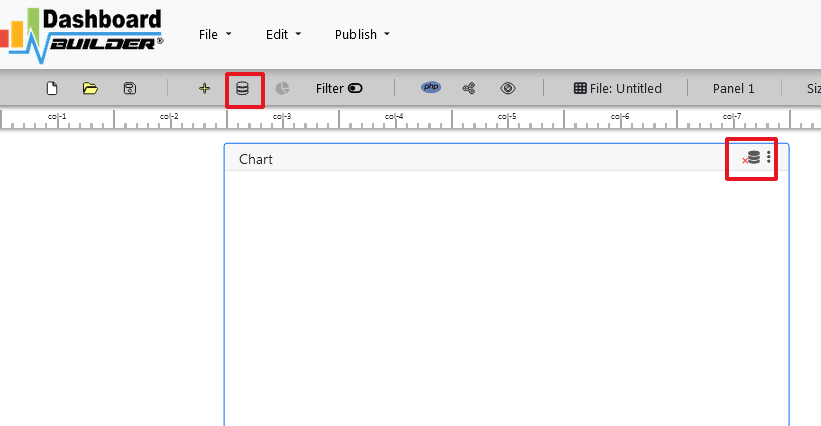
"database-name" in the DB name field and click Save changes button.

Tip: If your database is not in the public schema, then you can use your schema name in this manner 127.0.0.1:5432/Schema in the host field.
- When you click the save changes, a green tick mark with Database will appear that shows that your database is successfully connected.
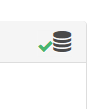
Tip: To retrive data from PostgreSQL database, PDO driver 'pdo_pgsql' must be installed. For more details please have a look at our Documentation
STEP-2: Chart settings
- After successfully connect to your PostgreSQL database, we will retrieve data from your database in our next step.
- Select the gear icon.
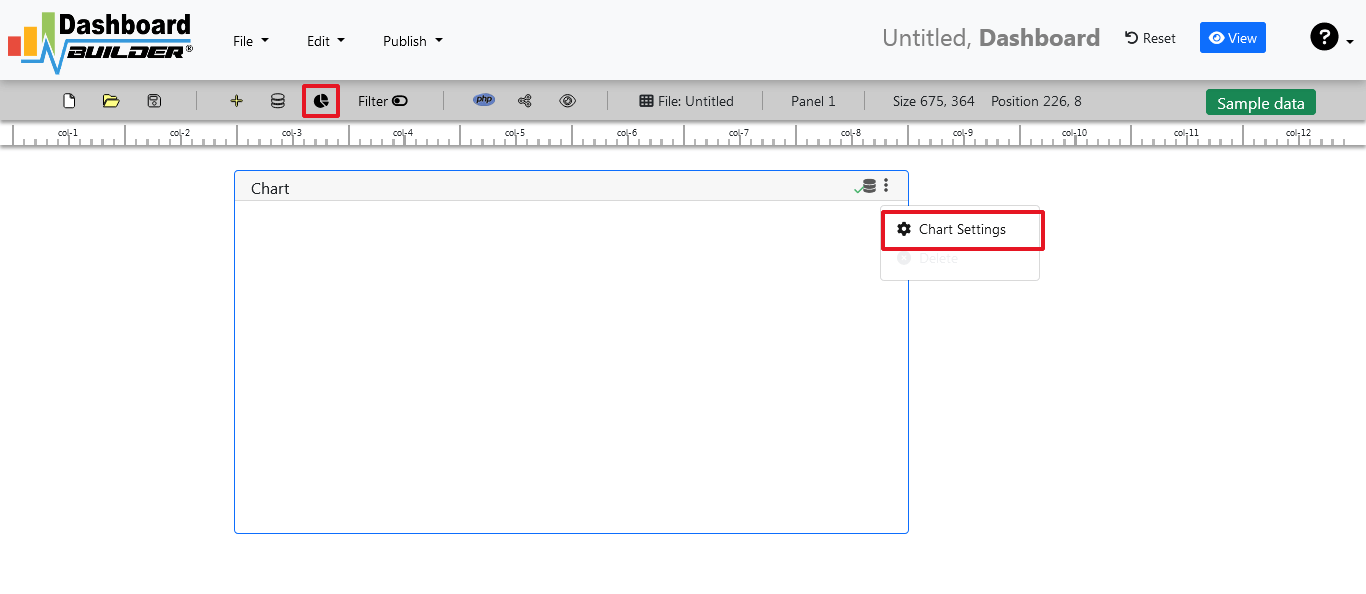
- A pop-up screen will appear and a list of the tables from your PostgreSQL database will appear on the table list as shown in the picture below.

PostgreSQL dashboards have a powerful Query Builder, a smart SQL statement builder tool for quick and easy writing of complex SQL queries without manual code writing which is designed to simplify the retrieving of data from the database.
- When you click on the table, a default SQL statement will appear on the SQL statement box, which you may modify as per your need.
- You can add up to 10 SQL statements simultaneously to retrieve data from different tables.
STEP-3: pgSQL statements
- In our example, we will be creating a simple PHP application for our sales management. This PHP dashboard will contain a chart where users can find the sales stats and maintain the data about the products.
- Now, enter the pgSQL statement in text box in a following manner
SELECT strftime('%Y-%m',o.shippeddate) as xaxis, sum(d.quantity) as yaxis from `order details` d, orders o where o.orderid = d.orderid group by strftime('%Y-%m',o.orderdate) limit 50
- Now, we want to execute our query and fetch the data from the tables. Click the Run Query button
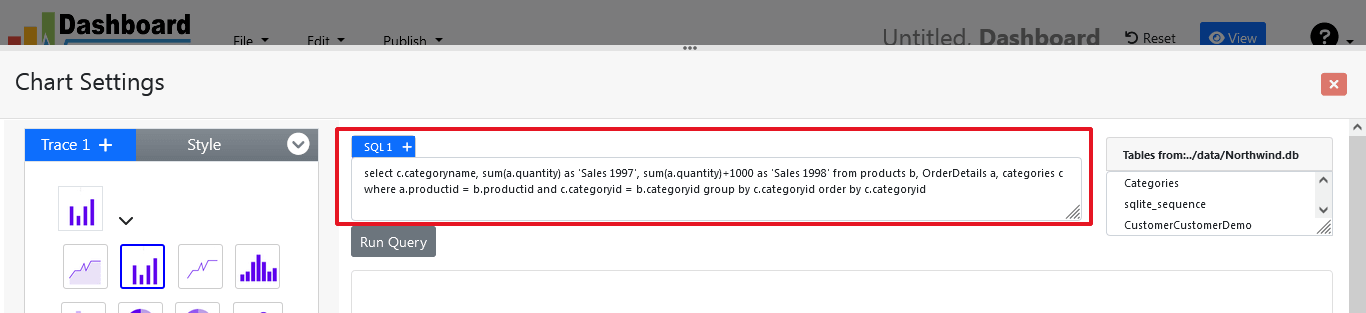
- Query Result will appear. Now, we have to assign x-axis data to the x-axis column and y-axis data to the y-axis column. Select your x-axis data from the drop down list of X and y-axis data from the drop down list of Y .
- Click Save Changes
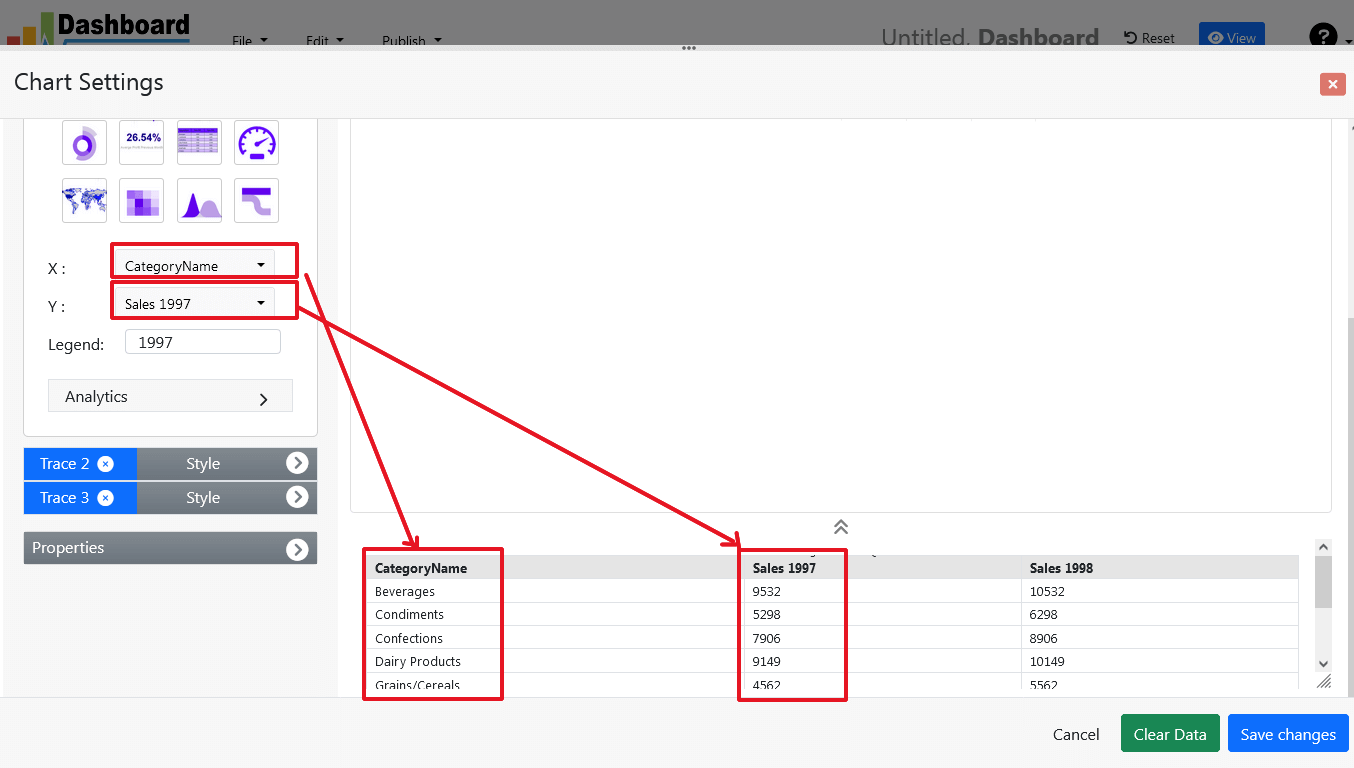
- Charts will be appeared on the screen as shown below.
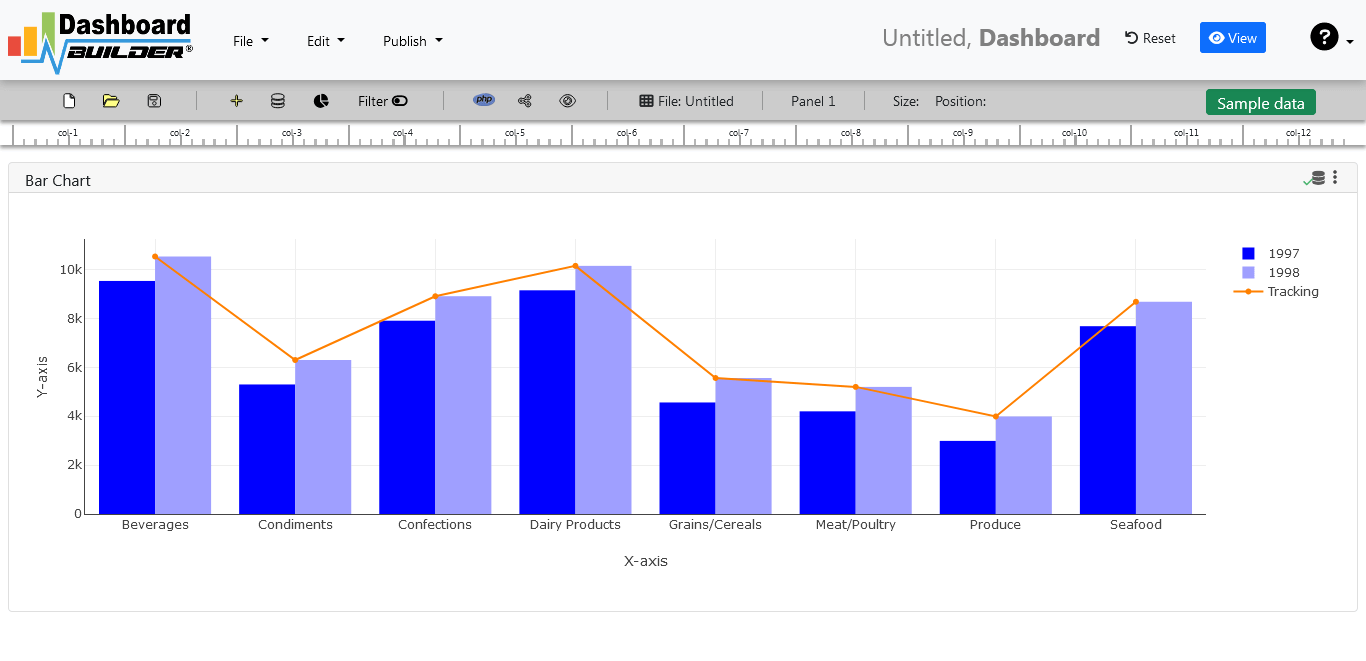
STEP-4: Adjust the position
- You may adjust the size and the position of the Chart Panel by dragging its corner. The size and position are fully responsive according to the Bootstrap framework
STEP-5: Generate PHP and Postgresql dashboard source code
- So far we have successfully build our dashboard. In this step we are going to generate PHP dashboard source code we have just created. Click the Generate button to auto-generate PostgreSQL dashboard source code for our PHP application

- PostgreSQL dashboard source code for the chart will automatically generate, you may copy past this script of dashboard to your PHP application.
Open Source Code for the BI tool
/**
* DashboardBuilder
*
* @author Diginix Technologies www.diginixtech.com
* Support - http://www.dashboardbuilder.net
* @copyright (C) 2018 Dashboardbuilder.net
* @version 2.1.7
* @license: license.txt
*/
include("inc/dashboard_dist.php"); // copy this file to inc folder
// for chart #1
$data = new dashboardbuilder();
$data->type = "line";
$data->source = "Database";
$data->rdbms = "pgsql";
$data->servername = "your-servername";
$data->username = "userid";
$data->password = "password";
$data->dbname = "your-db-name";
$data->xaxisSQL[0]= "SELECT strftime(^%Y-%m^,o.shippeddate) as xaxis, sum(d.quantity) as yaxis from `order details` d, orders o where o.orderid = d.orderid group by strftime(^%Y-%m^,o.orderdate) limit 50";
$data->xaxisCol[0]= "xaxis";
$data->yaxisSQL[0]= "SELECT strftime(^%Y-%m^,o.shippeddate) as xaxis, sum(d.quantity) as yaxis from `order details` d, orders o where o.orderid = d.orderid group by strftime(^%Y-%m^,o.orderdate) limit 50";
$data->yaxisCol[0]= "yaxis";
$data->name = "linechart";
$data->title = "Line Chart";
$data->orientation = "";
$data->xaxistitle = "x-axis title";
$data->yaxistitle = "y-axis title";
$result[0] = $data->result();
?>
<!DOCTYPE html>
<html>
<head>
<script src="assets/js/dashboard.min.js"></script> <!-- copy this file to assets/js folder -->
<!--<link rel="stylesheet" href="assets/css/bootstrap.min.css"> Bootstrap CSS file, change the path accordingly -->
</head>
<body>
<div class="container">
<div class="col-lg-12">
<div class="panel panel-default">
<div class="panel-heading"></div>
<div class="panel-body">
<?php echo $result[0];?>
</div>
</div>
</div>
</div>
</body>
Conclusion
Open-source BI tools are revolutionizing the analytics industry by providing organizations with cost-effective, flexible, and scalable solutions. These tools are popular because they are open-source, allowing developers to modify and customize the software to meet their specific needs. Open-source BI tools also have a large developer community that is constantly improving and updating the software, giving organizations access to a wealth of knowledge and resources.
As organizations continue to generate and store more data, the need for effective BI tools will only continue to grow. Open-source BI tools provide organizations with a cost-effective and
 the file using Extract Here option to the root folder of "dashboardbuilder"
the file using Extract Here option to the root folder of "dashboardbuilder"