Google dashboard - Download FREE
Leveraging the Power of Google Dashboard: Parsing and Visualizing Data in Google Sheets in minutes with this fantastic FREE visualization tool
Google Dashboard by the Dashboard Builder is a powerful tool that allows you to parse data from Google Sheets and create insightful visualizations. Google dashboard gives you a left - wing and right view of your entire Google Sheet and assists you in making future decisions based on the data in your Google Drive. Google dashboard serves multiple functions and are extremely versatile.
In this article, we will explore the features and capabilities of Google Dashboard, walk you through the process of parsing data from Google Sheets, and provide examples of how to visualize that data effectively.

Google Dashboard Overview
Google Dashboards are made up of graphs and charts that help the viewer understand the data and how it is represented. This data can also be displayed in a graph, chart, or dashboard, which usually have a lot of chart type to help define the data.
What is a Google dashboard?
A Google dashboard is any method of showing data from Google Drive, specifically Google Sheets, in a useful way. It's not a specific piece of data, but rather a framework into which you can quickly import data from Google Drive and make it more understandable. We'll go over how to use the dashboard builder to create dashboards.
Understanding Google Dashboard
Google Dashboard is a data visualization and reporting tool offered by the Dashboard Builder. It is a part of the Dashboard Visualization ecosystem, making it easily accessible for both personal and business use. With Google Dashboard, users can create interactive and informative dashboards, displaying data from Google Sheets
What is a Google Data Dashboard
Exploring Google Data Dashboards for Dynamic Data Analysis
A Google Data Dashboard is a dynamic and versatile tool designed to parse, analyze, and visualize data sourced from Google Sheets. By leveraging the power of Google Dashboard by the Dashboard Builder, users can seamlessly transform raw data stored in Google Drive into actionable insights. These dashboards are not merely static displays but interactive platforms that offer a comprehensive view of data, enabling users to make informed decisions swiftly. With features like parsing data, visualizing trends, and creating various chart types, Google Data Dashboards provide a holistic understanding of datasets, whether for personal metrics tracking, business analytics, or any other purpose. Through intuitive interfaces and step-by-step guidance, Google Data Dashboards empower users to unlock the potential of their data, fostering a culture of data-driven decision-making.
Is Google Dashboard FREE?
Use interactive dashboards and engaging reports to unlock the value of your data and inspire better business decisions. It's simple and free.
How to Create a Dashboard in Google Sheets
APPLIES TO: On-premises Online Desktop
The simplest way to create a usable dashboard is to keep all of the raw and parsed data on one spreadsheet sheet and all of the visual data on the first. If you wanted to, you could have numerous sheets of graphic, processed, or raw data.
There are three essential stages to do, when creating a dashboard in Google Sheets, Importing or gathering data:
- Launch the tool
- Parsing data
- Visualizing data
Installation
- Download from Download Dashboard Builder
- Place the file in a directory on the web server. e.g.
…/www/dashboar/dbuilder/ - Unzip
 the file using Extract Here option to the root folder of "dashboardbuilder"
the file using Extract Here option to the root folder of "dashboardbuilder"
STEP-1: Launch the tool
- Access the web folder in your browser. e.g. http://localhost/dashboardbuilder following welcome screen will appear
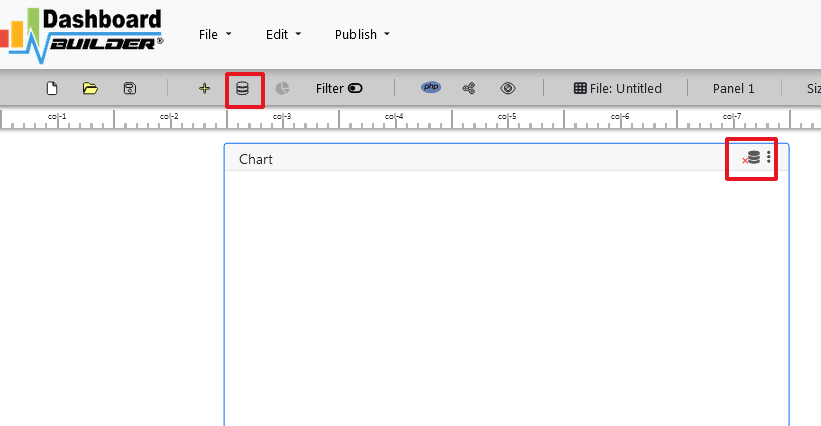
STEP-2: Parsing data
Before going to the next step, make sure that your Google sheet is published to the web:
Step-1: Go to your My Driver folder and right click on the spreadsheet you want to access. Click File and click "Publish to the web" .

Step-2: Select your desired Sheet and "Comma-separated values (csv)" from the dropdown.

- Hit the publish button.
Step-3: Copy the link on the following screen.

Connecting Google Shee with the Dashboard Builder
Step-1: Click the Database icon
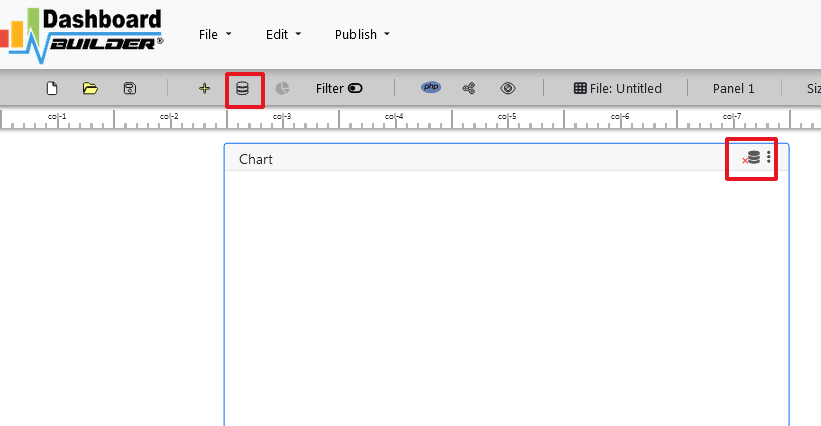
Step-2: Now, paste the link of your Google sheet.

STEP-3: Visualizing data
- Query Result will appear. Now Select your x-axis data from the drop down list of X and y-axis data from the drop down list of Y .
- Select Pie from the drop down list of Chart Type
- Click Save Changes
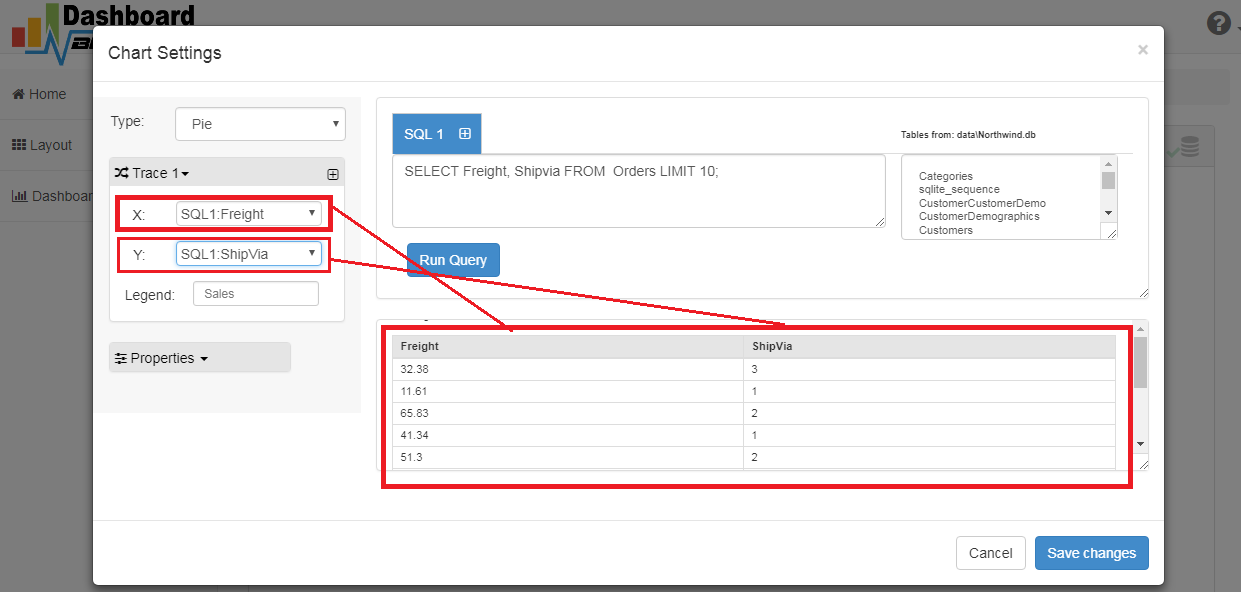
- Charts will be shown on the screen as below.

How do I access my Google Dashboard
Accessing your Google Dashboard is a straightforward process that begins with launching the Dashboard Builder tool. First, ensure that you have the necessary permissions and access to your Google Sheets data. Then, follow the steps to install the Dashboard Builder tool on your web server.
- Once installed, you can access the tool through your web browser by navigating to the designated web folder, typically indicated by a URL like http://localhost/dashboardbuilder.
- Upon accessing the tool, you'll be greeted with a welcome screen, prompting you to proceed with parsing and visualizing your data.
- To begin, ensure that your Google Sheets data is published to the web and obtain the necessary link.
- Then, within the Dashboard Builder tool, paste this link to connect your Google Sheets data.
- From there, you can proceed to parse the data and visualize it using various chart types available in the tool.
By following these steps, you can easily access and utilize your Google Dashboard to gain insights from your data.
Google Dashboard Example
Whether you're looking for inspiration or just want to take a quick look at your clients, a pre-made sample page can get your project started. Creating charts and graphs in Google sheet has never been easier.
Conclusion
Google Dashboard is a versatile tool that allows you to harness the data stored in Google Sheets and turn it into actionable insights. Whether you want to create business dashboards, track personal metrics, or visualize data for any other purpose, Google Dashboard by the Dashboard Builder simplifies the process and provides a user-friendly interface for designing and sharing your dashboards.
By understanding how to parse data from Google Sheets and create meaningful visualizations, you can unlock the potential of your data and make informed decisions. So, start exploring Google Dashboard by the Dashboard Builder today and unlock the power of data visualization with ease.
 the file using Extract Here option to the root folder of "dashboardbuilder"
the file using Extract Here option to the root folder of "dashboardbuilder"