Admin dashboard PHP overview
A PHP admin dashboard is a web-based interface that allows administrators to manage and monitor various aspects of a website, application or business. It provides a centralized location for performing tasks and viewing important information, such as website traffic, user accounts, and data analytics.
A PHP Admin dashboards are typically designed to be user-friendly and easy to navigate, making it easy for administrators to quickly find and access the information they need. Some of the technology used to create an admin dashboard include HTML, CSS, JavaScript and PHP and other web development frameworks.

Make your work easier with our Admin dashboard and generate complete PHP source code.
Our PHP admin dashboard includes a robust analytics system that provides real-time data and statistics on website traffic, user behavior, and other metrics. This information can be used to make informed decisions about the website or application, such as identifying areas that need improvement.
Making work easier with the PHP admin dashboard involves utilizing the various features and tools that are available within the dashboard, such as analytics, reporting, and settings, to perform tasks quickly and efficiently, and make informed decisions about the website or application. Here are a few ways to do this:
- Utilize analytics: Use the analytics features of the dashboard to view real-time data and statistics on website traffic, user behavior, and other metrics. This information can be used to identify areas that need improvement, and make informed decisions about the website or application.
- Use reporting features: Use the reporting features of the dashboard to generate reports on various aspects of the website or application, such as sales, website traffic, and user activity. This will help track progress and measure the success of various initiatives.
- Streamline user management: Use the user management features of the dashboard to easily add, edit, and delete user accounts, and manage user permissions and roles. This will save time and reduce the need for manual processes.
- Customize settings: Use the settings features of the dashboard to configure various settings for the dashboard, charts and reports, such as color settings, font size and color settings, and background color settings. This will ensure that the dashboard or chart is running optimally and nicely.
Benefit of PHP Admin dashboard
One of the key benefits of using a PHP admin dashboard is that it allows administrators to perform tasks quickly and efficiently. For example, if an administrator needs to view a new user to the system, they can simply log into the dashboard and complete the task in a matter of minutes. This eliminates the need for manual processes, such as sending emails or making phone calls, which can save a significant amount of time and resources.
Another benefit of a PHP admin dashboard is that it can provide real-time information and analytics. This can help administrators make informed decisions about the website or application they are managing. For example, a dashboard might display the number of visitors to a website, the number of pages viewed, and the number of conversions.
How to create a PHP admin dashboard?
To create a PHP admin dashboard, developers typically use a variety of tools and technologies, such as PHP, HTML, CSS, and JavaScript. These technologies allow developers to create a user-friendly interface that is easy to navigate and understand.
the PHP Dashboard provide built-in support for creating admin dashboards, which can make the development process faster and more efficient. The PHP dashboard is a powerful tool that can help building, administrators manage and monitor a dashboard quickly and efficiently. It provides real-time information and analytics, and can be created using a variety of charts and reports. With the help of PHP Dashboard the Admin Dashboard will be much more efficient and easy.
How to code admin dashboard in PHP?
In our PHP Admin Dashboard example, we will develop Admin Dashboard PHP and link it to a MySQL database, fetch data, and create a dynamic dashboard using a drag and drop interface, before generating Dashboard PHP source code for our web application. We will demonstrate this using our freely released, open-source drag-and-drop Dashboard Builder. The following are the prerequisites for installing and running the PHP Dashboard..
Prerequisites
PHP Admin Dashboard framework can be installed on any platform, including Windows, Linux, and Ubuntu, as well as any platform that supports Apache, Nginx, and other web servers.
- PHP Version 7.2 or later
- Apache 2 or later
- Windows 7 or later /Linux 3 or later
- Firefox 52, Chrome 57, IE 8
Installation
There is a free trial version of PHP Dashboard.. available.
- You can download PHP Dashboard.. code from Download Dashboard Builder
- Place the files in a directory on the web server. e.g.
…/www/yoursite/dashbboardbuilder-v3-FREE/ - Unzip
 the file dashboard.php using Extract Here option to the root folder of "dashboardbuilder"
the file dashboard.php using Extract Here option to the root folder of "dashboardbuilder"
Admin PHP MySQL Dashboard Template FREE with examples
Our Admin dashboard PHP template makes use of the Bootstrap 5 framework, D3.js, and HTML5, providing you with a completely responsive and dynamic dashboard. With this awesome PHP dashboard tool, you can quickly produce source code for your PHP application and develop interactive database-driven HTML, Bootstrap 5 and D3.js-based dynamic dashboards. The Admin dashboards PHP built with this fantastic tool are totally responsive and adaptable to any device. You may view your dashboards at any time and from any device, such as a PC, tablet, or mobile phone, using any standard browser.
Admin Dashboard PHP tutorial
How to build an attractive Admin Dashboard in PHP in minutes?
Before we begin learning how to develop a dynamic dashboard in Admin dashboard PHP and connect it to a database to retrieve data, we must first ensure that our PHP server (such as Apache, Nginx, or others) is configured to display files in the dashboard folder. chmod -R 777 dashbboardbuilder-v3-FREE gives read-write access to dashboardbuilder's folders and subfolders. Check your browser inspector/console to ensure that no errors are being detected and that all Dashboard Builder files are correctly loaded. We shall examine how to develop a dashboard in PHP step by step in the following phases.
- Connect to the MySQL database
- Enter SQL Query statement
- Select X and Y axis
- Changes to your chart
- Create the source code for the PHP dashboard.
STEP-1: Connect to the MySQL database
- In your browser, open the web folder. http://localhost/dashboardbuilder
- The main panel of the PHP Dashboard is depicted in the above image. This tool is an HTML5-based fully responsive interface built with the most widely used PHP, HTML, JavaScript, Bootstrap 5 framework, and a powerful D3.js chart engine. The interface is simple in design, with a drag-and-drop feature that allows users to add as many chart panels as they want to customize the dashboard.
- Now click the Database icon
- The screen below will appear. In our Admin dashboard PHP example, we will connect to PHP MySQL Admin Dashboard and retrieve data from a sample MySQL database. Select database from the data source page.Select MySQL from the database list, enter database credentials and Save changes as instructed on the screen.
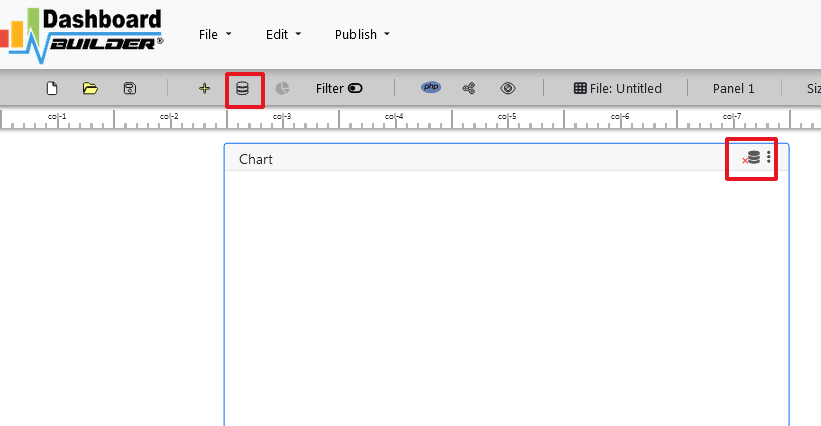
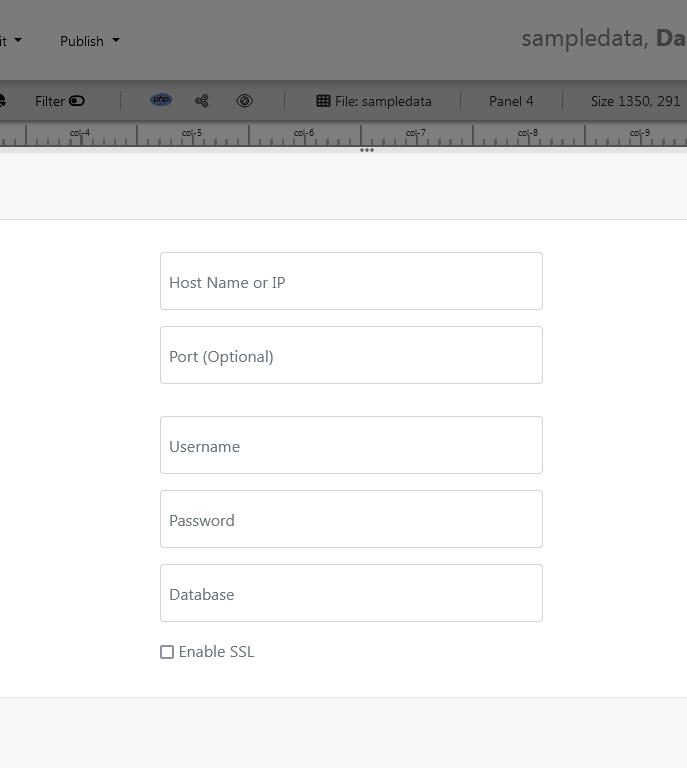
- When you click the save changes button, a green tick mark with a database appears, indicating that your database has been successfully connected..
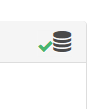
This fantastic Admin dashboard tool allows you to connect to a variety of database sources using PDO, an acronym for Data Objects and the most consistent way to access databases in PHP applications. As stated in the introduction, this fantastic Dashboard PHP MySQL Open Source supports all major databases, including MySQL, MS SQL, SQLite, PostgreSQL, Sybase, and Cuboid. However, if you have data in Google Sheets, Excel, or CSV files, this great PHP dashboard can also fetch data from these sources using the upload sub-tab, as shown in the image above.
STEP-2: Enter SQL Query statement
- After successfully connecting to the database, our next step will be to retrieve data from the database..
- Select the chart settings option.
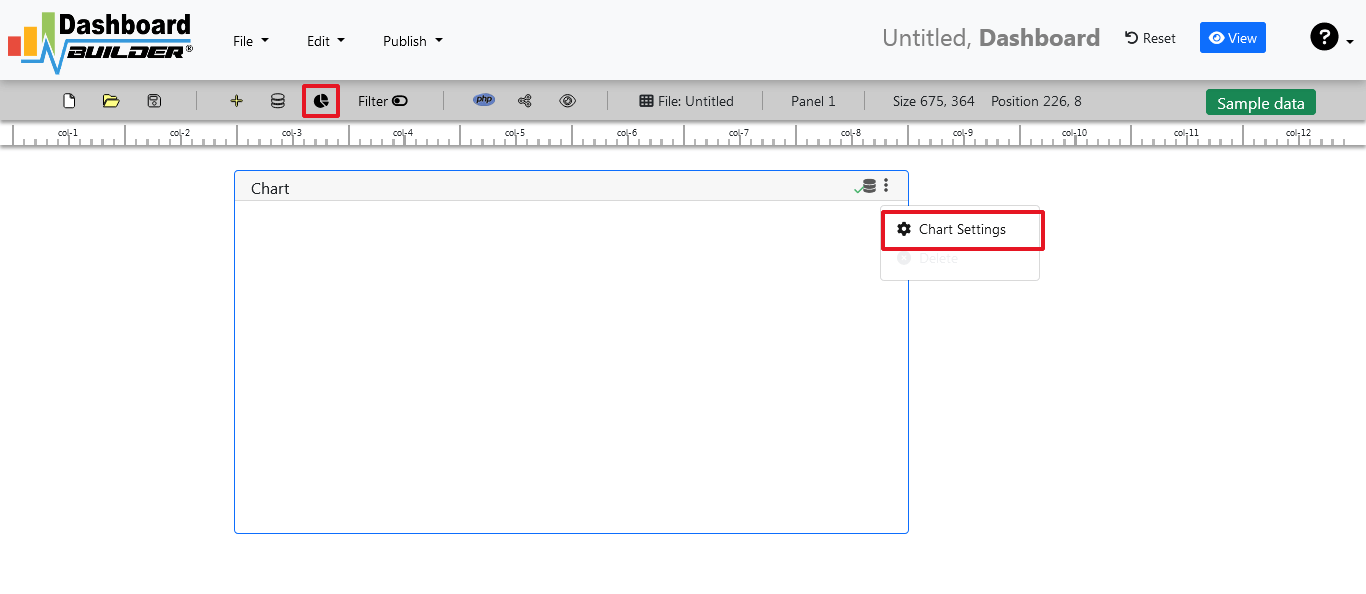
- As shown in the image below, a pop-up screen and a list of the tables will appear on the table list:

Our Admin dashboards include a powerful Query Builder and a smart SQL statement builder tool for quick and easy writing of complex SQL queries without the need for manual code writing, which is intended to simplify data retrieval from the database.
- When you click on a table, a default SQL statement appears in the SQL statement box, which you can alter as needed.
- You can use up to ten SQL statements at the same time to get data from various tables.
- In this example, we'll make a simple PHP application for sales management.This PHP dashboard will include a chart where customers may see sales statistics and keep product info.
- Now, type the following SQL query in the text field in the format shown below.
SELECT strftime('%Y-%m',o.shippeddate) as xaxis, sum(d.quantity) as yaxis from `order details` d, orders o where o.orderid = d.orderid group by strftime('%Y-%m',o.orderdate) limit 50
- Now we'll run our query and retrieve the data from the tables. Hit the Run Query button to execute the SQL query.
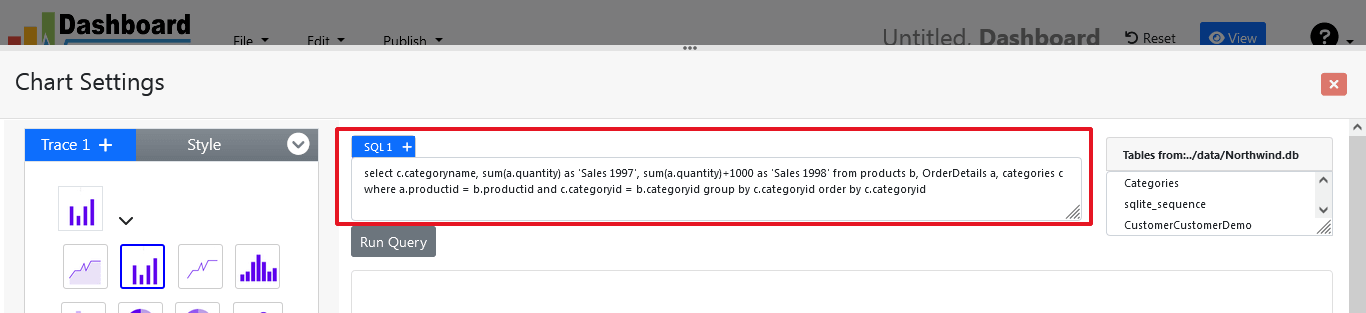
STEP-3: Select the X and Y axes
- The query result will be displayed. Now we must assign data from the x-axis to the x-axis column and data from the y-axis to the y-axis column. Choose your x-axis data from the X drop down list, and your y-axis data from the Y drop down list.
- Click the Save Changes button
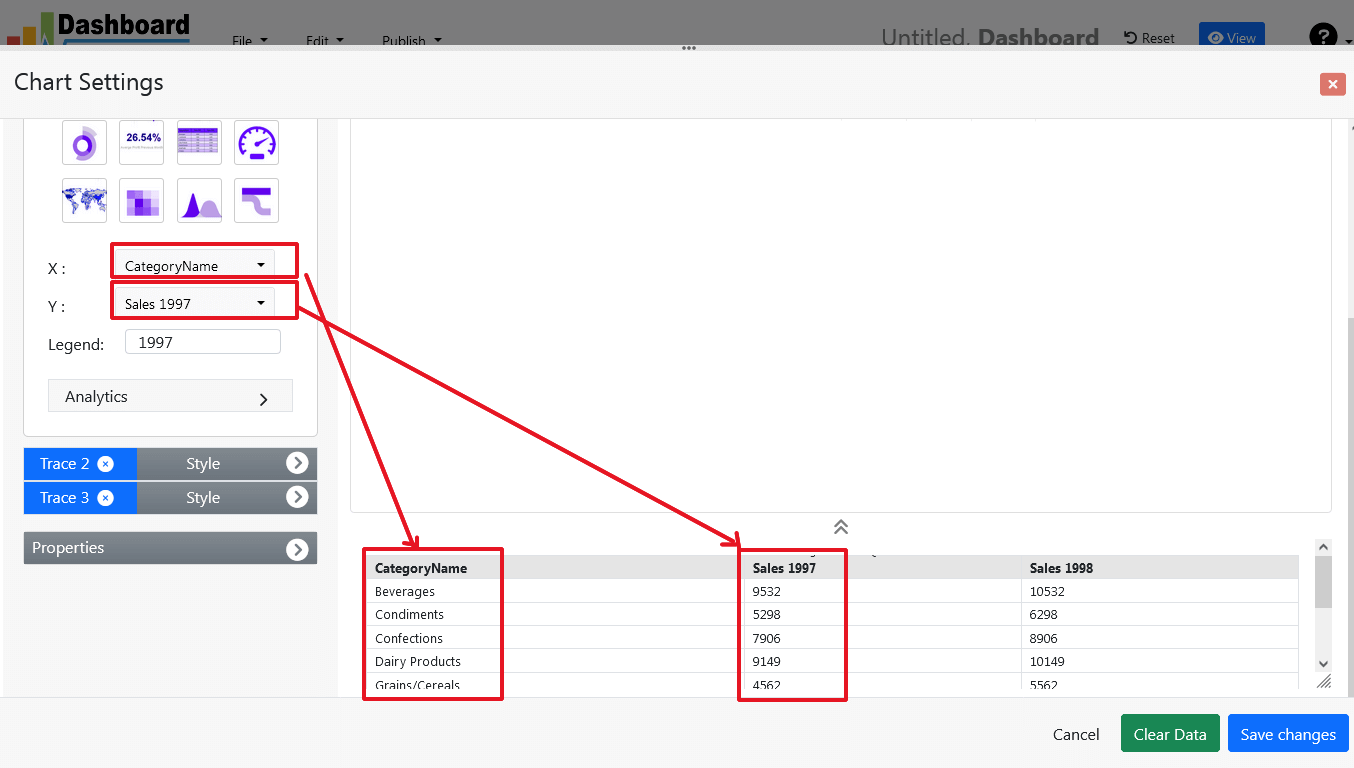
- As illustrated below, charts will appear on the screen.
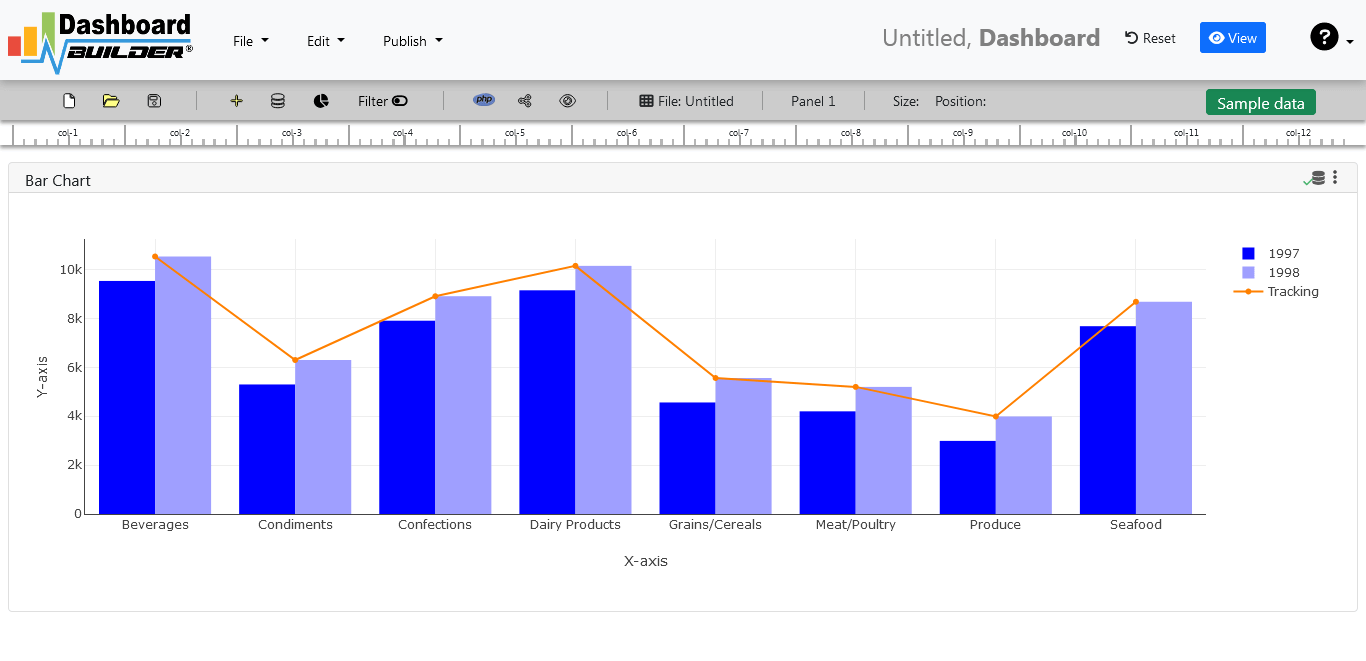
STEP-4: Changes to your chart
- By sliding the Chart Panel's corner, you can change its size and position. According to the Bootstrap framework, the size and position are entirely responsive.
STEP-5: Create the source code for the PHP dashboard
- So far, our dashboard has been built successfully. In this step, we will generate the admin dashboard source code that we just created. To create an admin dashboard source code for our PHP application, click the Create PHP code button.

- The admin dashboard source code for the chart will be generated automatically; you can copy and paste this dashboard PHP script into your PHP application.
Admin dashboard source code
PHP dashboard code example::
Admin Dashboard Open Source PHP
This auto-generated coding admin dashboard PHP source code is released under the MIT license and can be altered to meet your specific needs.The whole license information for admin dashboard code in PHP may be found here.
Conclusion
In conclusion, an admin dashboard is a powerful tool that allows website and application administrators to manage and monitor their systems more efficiently. It provides a centralized location for performing tasks, viewing important information, and making informed decisions about the website or application.
Our admin dashboard PHP is designed to be user-friendly and easy to navigate, making it simple for administrators to quickly find and access the information they need. With features such as user management, charts, analytics, reporting, and other settings, our admin dashboard streamlines the process of managing a website or application, saving time and resources.
By utilizing the features and tools available within an admin dashboard, administrators can perform tasks quickly and efficiently, make informed decisions about the website or application, and ensure that it is running optimally and securely.